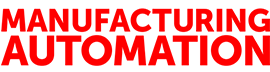
More Ignition: Part two in a review of HMI software
June 28, 2011
By
Jeremy Pollard
This is the second part in a two-part review of Ignition. Last month’s column was an introduction to the software, including a review of installation and its interface. This month, I will focus on the graphic editor, how it ties into the OPC database, and how we can use PLC software to create tags.
With any SCADA or HMI system, the main purpose is to interact with your control system. Ignition does this using its own OPC UA server, as well as other third-party servers. Data points are defined by the user, and are represented by an address in an OPC device.
There is no native import into Ignition from your PLC’s software database, so individual addresses need to be used. The only way to use the tags from your PLC software is to export the Ignition database to a .CSV file, and then export your PLC database and copy the addresses from your PLC .CSV file to the Ignition .CSV file. Data typing will need to be consistent (integer to integer, Boolean to Boolean, etc.).
Once this is complete, launch the main configuration web page from the Gateway dialogue. Then, create a project under configuration and launch the designer. Remember, we have already configured the OPC server to our control system device.
The Ignition designer allows users to create/select the tags needed for screens. Bits, words and strings can be used for read and write access. You can limit access by setting up user profiles, only allowing people with authorization to change certain data points.
A good place to start is to design a screen navigation plan. How you do that is personal, but it helps with tag definition.
Once you have decided what it is that you want to do, it’s time to configure the project. Remember what endpoint devices you may be using, since Ignition can support touchscreen devices, mobile devices and standard PCs.
Once an initial window is created, you can begin populating the screen area with symbols, pictures and active components. Ignition is an object-based system, and each component is an object. The properties and methods associated with these components allow you to track all activity to an SQL database, so that you have a full audit of who did what, when and where.
We haven’t touched on the database connections to Ignition, but suffice it to say that historical data and event logging are available at your fingertips.
The designer system uses a ribbon-style interface. The menu selectors give way to the ribbon icons, which include most of the common symbols you would expect. The range of devices and components is not as great as more mature products, but components are being added all of the time.
Since it is Java-based, and given the fact that the system can run on Linux, Windows components like ActiveX are not available to you. Java beans can be used, but need to be wrapped up for Ignition to use it. The company says that it is working on drawing tools to create your own fully animated components.
One option is to use the image container component. Ignition provides symbols that are static .PNG files, which complement the component repertoire. These symbols are the standard symbol types – such as valves and pumps. You can add your own pictures as well, which you can animate using colour and orientation. While this may not be ideal, it will serve the purpose for most installations.
To make the screen come alive, you have to bind the components to OPC tags. In the property editor, be sure to have the filter properties for the component set to “ALL” to see all available options to bind to OPC tags.
The available options will vary by component. For instance, a slider can change the value of an integer PLC value. However, should the PLC program change the value in automatic mode, the slider will display the new value. This would require the use of two tags.
I created a few screens and fired up the result. Considering the fact that I was running this demo on a virtual machine, I was impressed with the update speed of the screen data, and of the write speed into the PLC. The real key was the enterprise connection – a remote client.
In order to connect with a remote browser, the port on the server (Port 8088) must be configured in the firewall. The URL of the remote browser needs to be: http://<ip address>:8088/main/web/home#. I actually opened up four sessions, and they all reacted and updated in a similar fashion. I was impressed again. The scalability of the product is slick.
With Ignition, you can have it all, and you don’t have to break the bank. The only real drawback is the fact that the product and the company are growing too fast – a minor problem to have.
Jeremy Pollard has been in the industrial automation industry for more than 25 years. He has worked as a systems integrator, consultant and educator. You can reach him at jpollard@tsuonline.com.