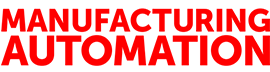
Fresh technology makes this VM package a winner
October 22, 2012
By
Jeremy Pollard
VMware ESXi Hypervisor is a demi-god! I introduced you to VMware Player some time ago, and it has served our community well. It is now time to move up in the food chain.
A virtual machine (VM) is a software representation of computer hardware. VMware virtualizes all aspects of hardware so that you can make a VM look like any computer you want. It can configure and support Apple, Linux and, of course, Windows of any flavour. It even supports Android!
ESXi version 5 is somewhat fresh technology. You can download it from VMware’s website under the free tools section. Once downloaded, you need to burn the ‘ISO’ file to a CD. This makes the CD bootable, and allows for the install of the server software onto the host hardware.
The biggest immediate benefit is that you can run multiple VMs simultaneously. While their performance will rely on the amount of memory you have in the server (up to 16 GB), it’s nice to have the ability to run Linux applications alongside of Windows apps, and, of course, having the ability to run older applications in a Windows98 environment is very cool, all at the same time.
If you have any existing VMs created with VMPlayer, or with an older version of the standalone converter, you will have to convert them to the 5.0 platform.
So we have downloaded two products –the ESXi server software, installed on our server hardware, and the stand-alone converter, installed on the Windows machine to allow us to convert and/or create new VMs.
But how does this all work?
When you set up the server, you gave it a user name and password. It is sitting on the network waiting for a client to come calling. The stand-alone converter can make that call, along with a third product called VMSphere client. This software allows you to configure, monitor and control the ESXi server.
There is no trick to installing the vSphere client, and when you fire it up, it will ask you for the address of the server on your network. VMs eat up a lot of disk space, so you may choose to put a large singular drive in the ESXi server to store all of your VMs.
Using a network drive or raid system isn’t advisable due to the bandwidth required. I put a 2TB drive in the server, created the new data store and was ready to begin the real journey of creating, using and managing all of my VMs from my new ESXi server.
Boy, now I’m ready to take on the world – which I’ll do in my next column!
Advertisement
- Having it all: How to use all your data for plant asset management
- Without standard work, there can be no kaizen!