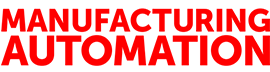
Get convenience and reliability when backing up virtual machines
March 15, 2013
By
Jeremy Pollard
Well, I left you high and dry from my last column on VMware Hypervisor, for which I apologize. I hope I don’t disappoint you with the next installment on the implementation of the Hypervisor server.
I left you with the Hypervisor installed, virtual machine (VM) converter loaded and used, along with a third product called Sphere, which is used to monitor and manage the installed VMs on the Hypervisor.
The concept of a data store was introduced where the VMs are either created or copied to. While Hypervisor supports RAID configurations, it should be local due to bandwidth and network issues.
To give you a better idea of the possible importance of this technology, I have more than 15 VMs created and stored on a local 2TB hard drive. I have had seven running at the same time without any degradation on the local Windows machine that is running the VSphere interface. All of the horsepower is on the Hypervisor server and, since it really isn’t running Windows itself, it’s pretty quick!
The VMs range from my compiled development environment, SCADA and HMI development, graphics and multimedia support and customers’ machines that have been virtualized so that I can test all of my software as if I am at customer sites. I have Windows NT, 95, 98, 2000 and seven as VMs so I can test anything with any operating system. (Windows 8 is on its way.)
While this is a boon for developers, any plant, OEM, or integrator can make use of this technology right now.
Each VM can be configured to have all standard hardware components that the operating system on the VM can support. It uses the available hardware from the guest, such as a CD-ROM and USB ports. To support my customers, I develop in one VM, copy the final code to a USB stick, connect the stick to the VM that connects to the customer and transfer the code directly.
Previously, all applications had to be on the same physical machine.
Now various applications can be resident on a server in a nice environment, and you no longer need industrially-hardened hardware out on the floor. A simple interface device like a thin client is all that’s needed. This improves security and maintainability as well as reduces costs. Not bad so far, eh?
So imagine five VSphere clients on the floor. The five VMs are on a Hypervisor server. Data logs and databases need to be common, so you can create a sixth VM that would act as the server for all the data. The real issue is access to the outside work and backing up that data.
The outside world can access the data just as if it was a physical machine. The ‘server VM’ has its own IP address on the network and can respond to requests as normal.
Once you have your server set up with the VMs that you want and need, a new part of the challenge is to back up these VMs so that if the VM gets corrupted due registry issues or common Windows driver issues, you can recover the VM from the backup file created.
There are two ways of creating backups for your VMs. The snapshot manager is a manual option that allows you to take and store a snapshot of the VM that you can restore back to if needed.
Best practice suggests a scheduled backup. I have used Acronis True Image for local machines for years and now use Acronis vmProtect for VMware Hypervisor.
vmProtect installs as a web service, thus uses your default browser as the interface. Once the license and the connection to the
Hypervisor are set up, the only thing left to do is create the backup task(s).
You can back up the server itself and all of its configurations, or a combination of VMs. It really is as easy as pie.
The location of the backup images can be anywhere on the network, so this is where a raid NAS (Network Storage) can come into play.
Once you set up the task, you are done. Because Acronis vmProtect interacts with the Hypervisor directly, the VM doesn’t have to be running, or if it is, it will still back up the VM along with any dynamic data that is on the VM.
You can also extract individual files from the backup image, replicate the VM or even run the VM from the backup image directly.
You can also use Acronis True Image locally on each VM, but with the multi-backup configuration of vmProtect, you can’t beat the convenience and reliability of backing up your VMs.
The application of Hypervisor must include recovery. It’s easy, and reliable. Look for applications that can benefit from virtualization and leave the backup to Acronis.
In my experience, it is the only way to go. Welcome to 2013!
This article originally appeared in the March/April 2013 issue of Manufacturing AUTOMATION.
Advertisement
- How do I get maximum buy in when I’m starting Lean?
- TMI from your HMI? How to deal with data overload