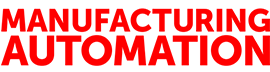
AUTOMATION SOFTWARE – Why go back to the drawing board?
May 17, 2005
By
Jeremy Pollard
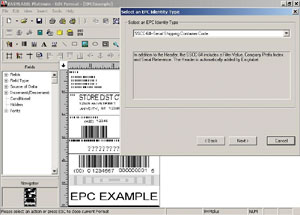 While we constantly update our PLC I/O drawings during project and maintenance mode, we rarely update the drawings themselves. Why?
While we constantly update our PLC I/O drawings during project and maintenance mode, we rarely update the drawings themselves. Why?
I think the reason is the time it takes to complete such a task. Inputs and outputs are the main focus of any control system. When a project mode is in full swing, you have to add I/O points-sometimes, frequently. But making changes to the wiring and I/O schematics can be a longer, more tedious process. You can manually enter or “drop” rungs and components into a drawing, but it takes a lot of effort, and managing standard I/O drawing components can be a nightmare.
This is where AutoCAD Electrical comes in. You can create PLC I/O drawings effortlessly using a spreadsheet interface that is included in AutoCAD Electric. Most control systems use PLCs, and since more than 50 percent of PLCs in Canada are made by Rockwell, Autodesk has included a full database import for Rockwell software. A PLC program needs an I/O database. Using it with AutoCAD makes it a multi-use database.
A PLC database’s symbol, or tag name, is often misunderstood. Using an IEC-61131 product or Control Logix will force you to use symbol-based programming, which involves defining a connected I/O point with a symbol. This method can identify the connected device-and more importantly, the AutoCAD symbol, which you use on the drawing.
Defining I/O is the first step of the process, so do it with the drawing in mind. I created a test PLC database with one input module. I defined the points and applied descriptions using the AutoCAD symbol names in the PLC tag name.
Note that the AutoCAD import routine finds the real I/O data so you don’t have to search for the right addresses. The spreadsheet menu has five selections, which makes navigation easy.
I imported the exported RSLogix documentation file into AutoCAD and applied module types to the found I/O. AutoCAD lets you choose your own graphic style, spacing and location preferences for your final drawing.
Regardless of the module you choose, the result is a linear module type. This might be a little disconcerting since a Rockwell Automation Flex I/O module is a two-tiered screw base and looks different than a linear module. You could, however, build your own module and import it into the system parametrically, so the software knows where to connect the wires on the paper and where to put the descriptions.
There is room for you to place nine jumpers and/or devices in series on a single line. When you import the data into Microsoft Excel, you can manipulate the contents of the sheet to add these devices, as well as terminal blocks and descriptions. The symbol in the Rockwell PLC database is the text that is printed on top of the device. If you do nothing but import, your drawing is done.
When you use the import function, you can determine how the final drawing will appear to the user. Once these options are checked, the software generates your drawing automatically. The software saves each module as a separate drawing file, which you can manipulate further in AutoCAD should you need to.
Making a few adjustments to the I/O (by adding an input point, for example) can be as simple as adding the portion to the spreadsheet and then re-generating the drawing.
By using the tag name, you identify the device. The tag name system also allows you to identify all connected I/O points that you can use in HMI systems. In my opinion, this is the easiest way to produce an original PLC I/O drawing. The product supports various PLC vendors, and has a black-box builder that allows you to import user-defined blocks. By using VBA and Lisp, the environment is flexible.
If you generate PLC drawings, check out AutoCAD Electric 2006. It will be worth your while.
PRODUCT SPECS:
Name: AutoCAD Electrical, version 2006
Vendor: Autodesk
Application: Industrial drawing and print generation
You can reach Jeremy Pollard at jpollard@tsuonline.com.