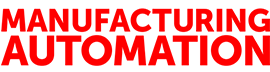
AUTOMATION SOFTWARE – OPC DataLogger
June 16, 2009
By
Jeremy Pollard
I have, in many situations, said, “Darn, I wish I could log this data group to Excel for the next five minutes.” I didn’t want to have to jump through five hoops to get there. I normally write my own using ActiveX controls, but there are tons of non-programmers out there who need to grab data for their own purposes.
The OPC DataLogger is for them.
There are various ways you can get at the data in a PLC or other device using OPC which is outside the scope of this review. Here, we will look at one computer, one OPC server and one PLC.
Real-time and historical data is the stuff we need to make decisions. By logging to Excel, a text file, or an ODBC database (DataLogger supports them all), you can create historical data to generate reports and graphs, as well as get the information you need to make decisions. DataLogger also has native interfaces for logging on to Microsoft SQL Server, MySQL and Oracle.
The OPC DataLogger requires the use of an OPC server to connect to the device, and it can use any server present, including OPC DA server interfaces on many HMI/SCADA systems. It has passed the OPC Foundation’s certification tests for OPC clients, which means the supplier attended an OPC Foundation-monitored interoperability workshop. Because of that certification, the OPC DataLogger should work with just about any well-known OPC server out there.
The software can start as a service or as an application. Running as a service would allow the DataLogger to start when Windows started, and begin logging automatically.
I used the application mode for this review.
“Select ‘File – New,’” the help file told me, so I did. A configuration wizard popped up, and I followed the directions – I clicked ‘Next.’
Data logging needs the who, what and how components of the why. Once you define the reasons for the data and the data points themselves, you can configure OPC DataLogger with ease.
First, the what. The data points that you need to log are configured here. The wizard takes you through the configuration easily. If you click on one of the links in the wizard screens, the linked help topic pops up.
The ‘Data Collector’ is a method of accessing data using different OPC standards. I selected the ‘OPC Data Access Interface.’ The wizard served up the lists of computers on the network that might have an OPC server, and the servers that are present on those computers. Very cool.
Once this is completed, the data tags are next in line. A new wizard is evoked to select available devices and tags from the server you selected.
The application supports three different read methods – subscriptions, timed reads and triggered reads. The method you choose would depend on how you want to use the data. If you were monitoring an analog value such as flow, reporting on exception might be too frequent.
Using a triggered event can be helpful in recording values only when you need to, and keep the size and number of entries in the target database to a minimum. You can set up triggers to start and/or stop logging based on time of day, recurring frequency or monitoring an OPC tag/item to meet a user-specified condition.
Adding items from the server is really slick. Choose ‘Add’ then ‘Browse’ and the application will tell you what items are available from the server. Tag lists can be imported from text files as well. Once this step is completed, you need to tell the DataLogger where to put the data and in what format.
Very painless. The completed configuration then shows up in the interface, which is very easy to understand. The complete application is fully indexed to the help file, and the right-click function is always context-sensitive. Well thought out.
I examined the configuration from within the interface, and noticed a bunch of different options, such as opening the text file in shard mode. This would be helpful if you were using the data for different reports for different people.
I ran the configuration using the ‘Text File’ output method, then examined the file. I was tracking the second status word from the PLC and the data was there – and time stamped from the computer when the record was written. No surprise!
There is an event window at the bottom of the interface which will tell you what the configuration is doing. This can be helpful in troubleshooting and monitoring. The event log can be exported for future use if necessary, and is also automatically stored for you in human, readable form.
Be careful opening child windows in the interface. It knows that one is already open, and opens subsequent windows in read-only mode so as to prevent the end-user from accidentally making unintended changes to their configuration settings. Each child window drills you deeper into configuration, and as you close the child windows, you back your way out.
The help system is complete, and will guide you to places that the wizards don’t.
I wanted to write a tag value to the PLC when the data I was logging hit a certain value, and I couldn’t do that. That remains in the HMI arena.
It was a pleasure to work with OPC DataLogger. For both simple and complex applications, it is well worth the drive to opcdatalogger.com!
Jeremy Pollard is a 25-year veteran of the industrial automation industry. He has worked as a systems integrator, consultant and an educator in the field. Jeremy can be reached at jpollard@tsuonline.com.
PRODUCT SPECS:
Name: OPC DataLogger
Version: 3.0
Vendor: Software Toolbox
Application: DAQ
Price: $495.00-$995.00 (USD)
Advertisement
Story continue below
Tags
- The ties that bind: Why cable is one of the most critical components of any control system
- Start the presses: Can updating press safety also boost productivity?