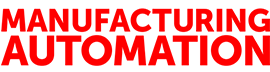
AUTOMATION SOFTWARE – EPLAN E-CAE: Part 2
June 16, 2009
By
Jeremy Pollard
In my last column, I left off by introducing the concepts of part numbers, devices and symbols in EPLAN P8. These are part of the database-driven architecture of the product, and the inherent design of the approach to creating a drawing set for a project.
A drawing set can vary from project to project, but the standard PLC-type project would include a BOM (bill of material), panel layout, three phase and control schematic and PLC I/O.
A new paradigm in PLC I/O awaits you. There is no longer any need for an I/O drawing as such. (I’ll discuss this in more detail in part three of this column in the June issue.)
The EPLAN people were kind enough to send me the pre-training materials, which were very helpful for understanding the concepts. I wanted to generate a simple schematic for a small project.
Most project work requires a certain flow or sequence. EPLAN allows for the ad hoc approach of starting wherever you need to, depending on where the project is in the complete design cycle.
The help file is very complete, but is not very verbose when it comes to the concepts of the software. However, the organization is superb in its attempt to address all users, as “Basic,” “Proceed as Follows,” and “Reference” sections exist for each topic. These are context sensitive with the use of the F1 key.
EPLAN “navigators” are separate display and selection windows that corral items such as part numbers and devices into one list that can be filtered by a drop down or by a database selection criteria. This functionality helps remove all of the non-pertinent data for your session.
The navigators display different information depending on what you are viewing. Most navigators display the used database entries in all sheets. Clicking on the device takes you to the sheet or sheets where the device is located. While these tools take some time to understand, you will use them as the nucleus to many design tasks.
Setting up the project settings for the first time is a task unto itself. But once you have done it to fit your plant’s specifications, you won’t have to do it again. I’m talking about drawing title box, line numbering standards and the like.
Once you have created the project and add a multi-line schematic page, it’s time to add some devices. Since line numbers are already allocated, simply click the “Insert” menu selection and then “Device.” The device list is displayed. When you select a device, the graphical thumbnail is displayed in the lower corner of the application.
Click and place some devices on the sheet. Notice that when you add the second device and line up the cross hairs, the connecting lines (wires) are automatically connected.
Once you’ve added the devices, the database is updated so that now, when you display the device navigator, the devices you placed on the sheet show up in the navigator. Notice the panel layout navigator (graphic). It tells you what devices have not been installed on to a back plate in a panel. Cross-check, captain!
In EPLAN, you can create a symbol macro. A symbol macro is a collection of symbols, ranging from just a few to multiple pages. The macro can store eight different variations of the macro that represent different configurations of the same electrical function.
Consider a motor circuit that may have a VFD, or a soft-start, with three wire control and interlocks. By turning (selecting the desired variant) the symbols on and off, you can choose the representation that you need.
Standard Windows functions such as “Copy” and “Paste” work well. When the resulting device is pasted, re-numbering takes place. Of course, copying across projects speeds up development, but if you saved what you were copying as a macro, then a simple insert would do. Very cool!
The “Project Data” menu selection allows the user to move about the global and local project settings. All navigators are available from here. And since there are many object types, such as terminal blocks, PLCs, plugs and the like, it is the place to go as the main map.
Revision control is built-in, so you can easily track the changes you make. Since the product is enterprise, this may be worth its weight in gold when you are doing a multi-user project. Parts management will be a big part of the initial setup. The ability to import parts lists from vendors takes the tedium away from us.
Importing symbol libraries is an option as well. EPLAN has a scripting API that you can call in C# or VB.NET. The API can be used to manipulate data exchange for interfaces that EPLAN may not already support. The import and export of libraries, BOM data, cable lists, labels, etc., are already built in.
The base package of EPLAN does all of this and, of course, much more. It is a very big and complete program for generating project drawing sets and project management. With a smart database engine behind it, EPLAN will stop you from missing things, allow for easy management and provide easy drawing creation using minimal mouse clicks and keystrokes. There are extensions for EPLAN which give the product even more power, which we will examine in the next installment of Automation Software.
Jeremy Pollard is a 25-year veteran of the industrial automation industry. He has worked as a systems integrator, consultant and an educator in the field. Jeremy can be reached at jpollard@tsuonline.com.
PRODUCT SPECS:
Name: EPLAN Electric P8
Version: 1.8.5
Vendor: EPLAN (www.EPLAN.us)
Application: Electrical Computer Aided Engineering
Price: $1850.00 and up
Advertisement
Story continue below
Tags
- Wireless power and security: Will the merger be the new nirvana?
- Five keys to a successful safety audit